.NETのインストール(Windows環境)
## 概要
.NETのインストール手順です。Windows環境でプリザンターをセットアップする前に必ず実施してください。
## 注意事項
1. Hosting Bundleをインストールしないとプリザンターが起動しません。手順を確認の上、.NETとHosting Bundleそれぞれのインストールを行ってください。
## .NET8.0のインストール
<b><font color="red">.NET8.0の「SDK 8.0.x」と「Hosting Bundle」の2つをインストールしてください。</font></b>
1. ブラウザを起動し、以下のURLへアクセスしてください。
https://dotnet.microsoft.com/download/dotnet/8.0
1. 「SDK 8.0.x」をダウンロードし、インストールしてください。
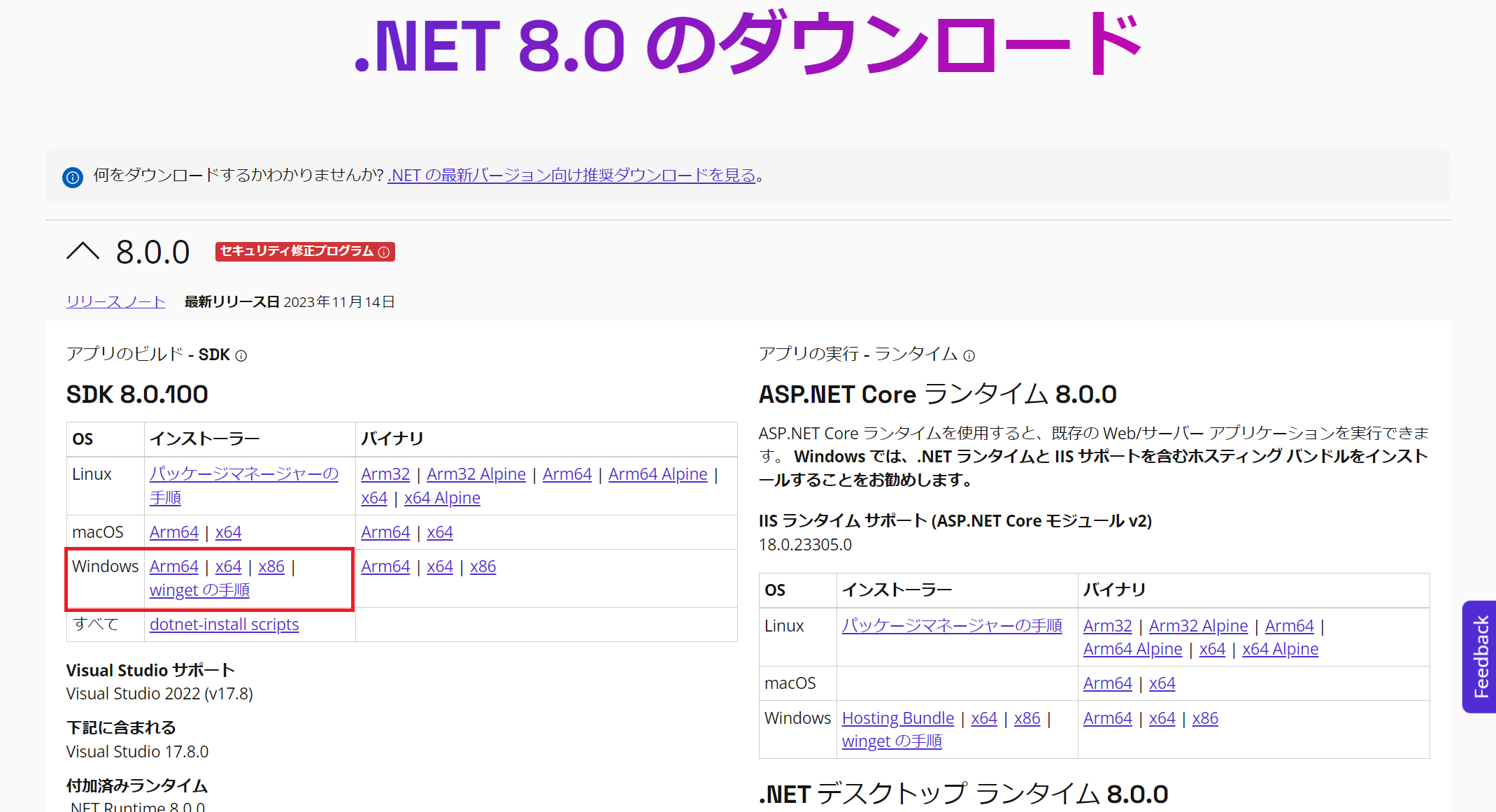
1. コマンドプロンプトまたはPowerShellを起動して以下のコマンドを実行し、「8.0.x」が表示されることを確認してください。
```
dotnet --version
```
1. 「Hosting Bundle」をダウンロードし、インストールしてください。
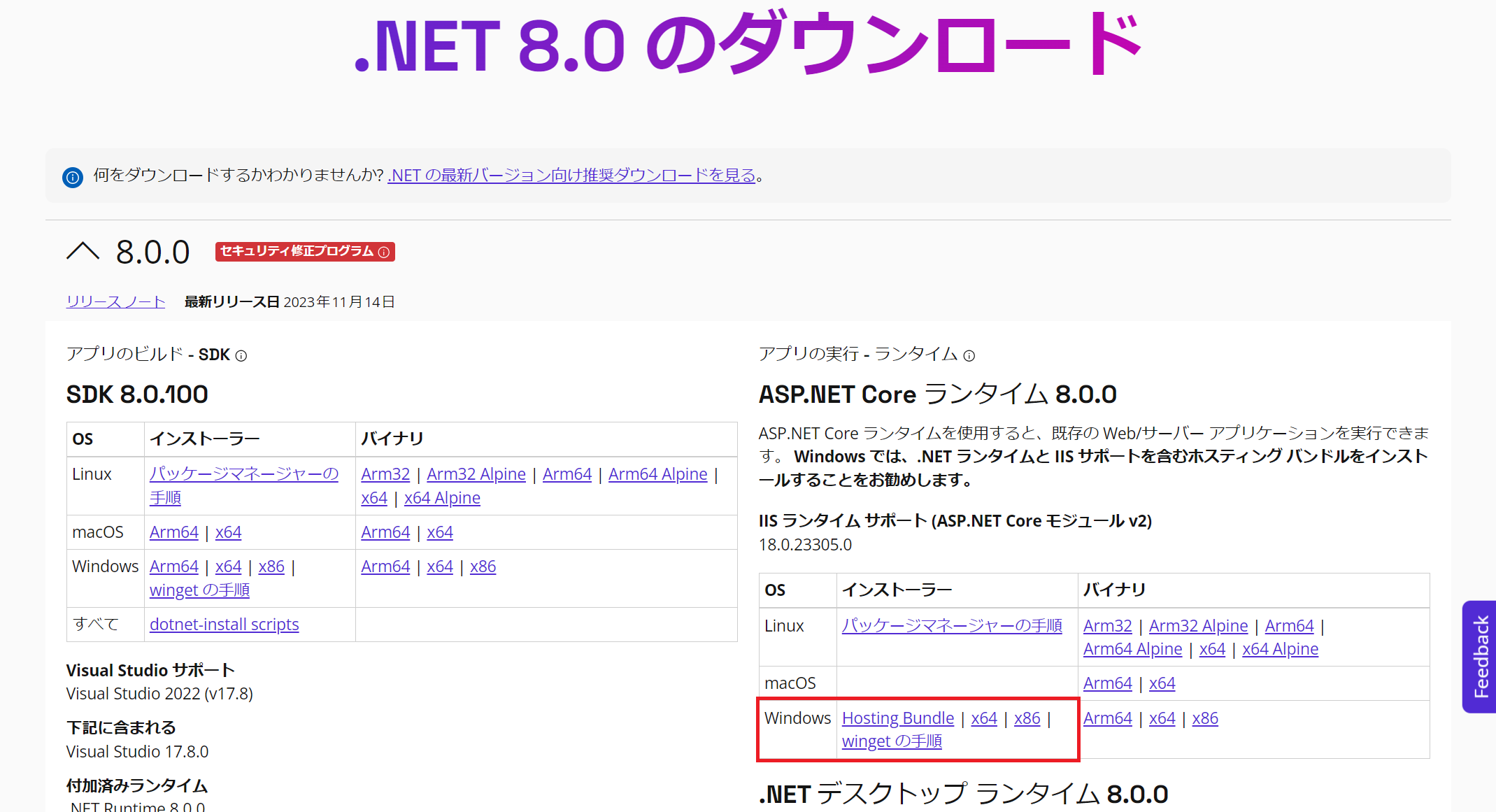
## 関連情報
[FAQ: After installing Pleasanter, when I try to access the login screen, an HTTP500 error occurs and the login screen does not appear.](faq-httperror-after-installation)
[Install Pleasanter on Windows Server 2022](getting-started-pleasanter-windows-server2022)
[Install Pleasanter on Windows Server 2019](getting-started-pleasanter-windows-server2019)
[Install Pleasanter on Windows Server 2016](getting-started-pleasanter-windows-server2016)
[Install Pleasanter on Windows 11](getting-started-pleasanter-windows10)
