Add Columns to The Editing Screen
[<< Return to Operation Guide Index](/manual/basic-operations)
## Add columns to the editing screen
You can add new columns to the editing screen in addition to the default columns. In this manual, we will add "Weather (ClassA)".
## Preparation
To add columns to the editing screen, you need a table and a record.
If you haven't created them yet, please refer to [Create Table](/manual/basic-operations-table) and [Create Record](/manual/basic-operations-new-record) to create them.
### About columns displayed on the list screen and edit screen
This manual adds columns that are displayed on the edit screen. If you want to add columns to be displayed on the list screen, please see [Add Columns](/manual/basic-operations-grid) to be displayed on the list screen.
## Manual
1. Add a column in the blue frame. Click "Manage Table" from the navigation menu.
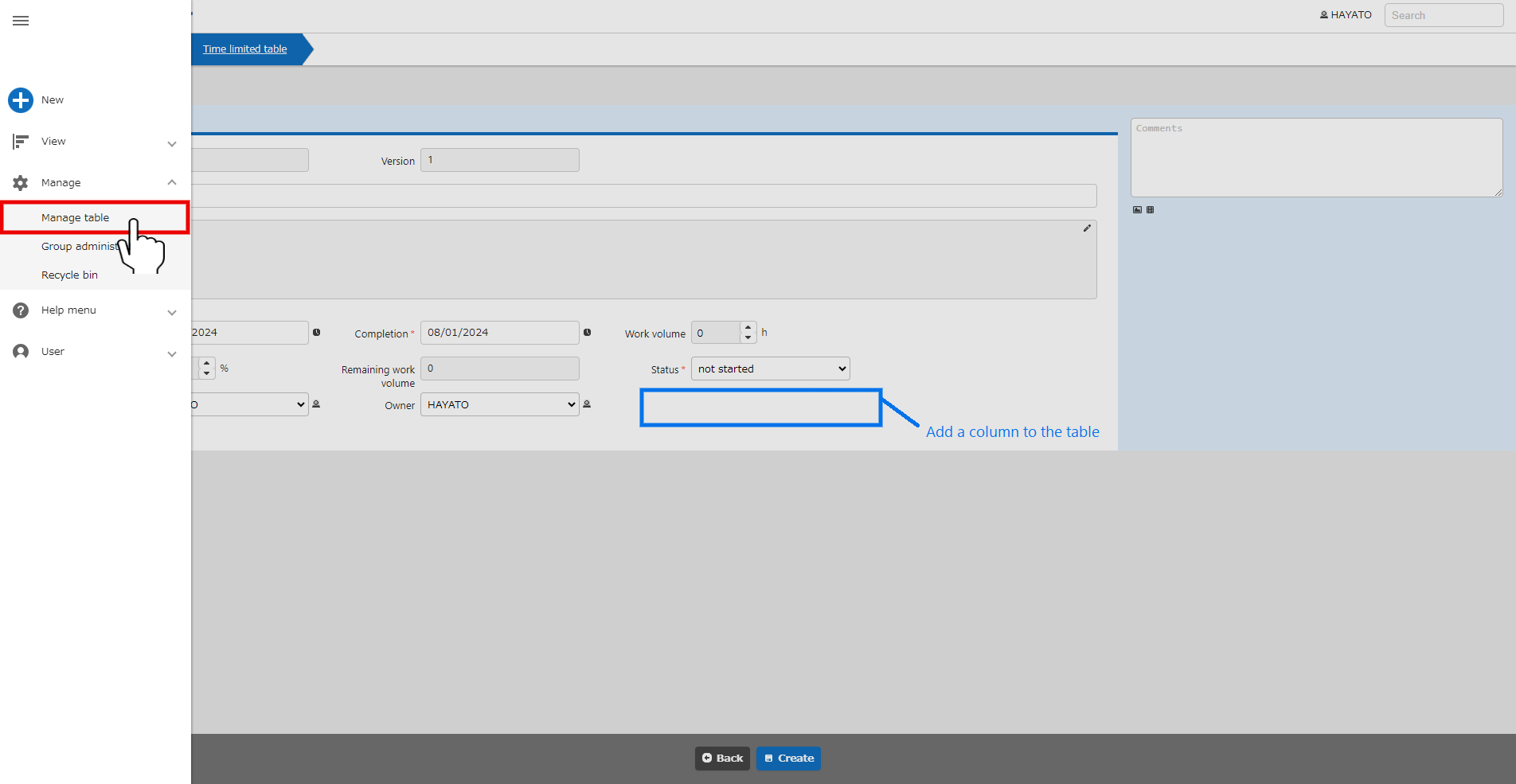
1. Select the "Editor" tab.
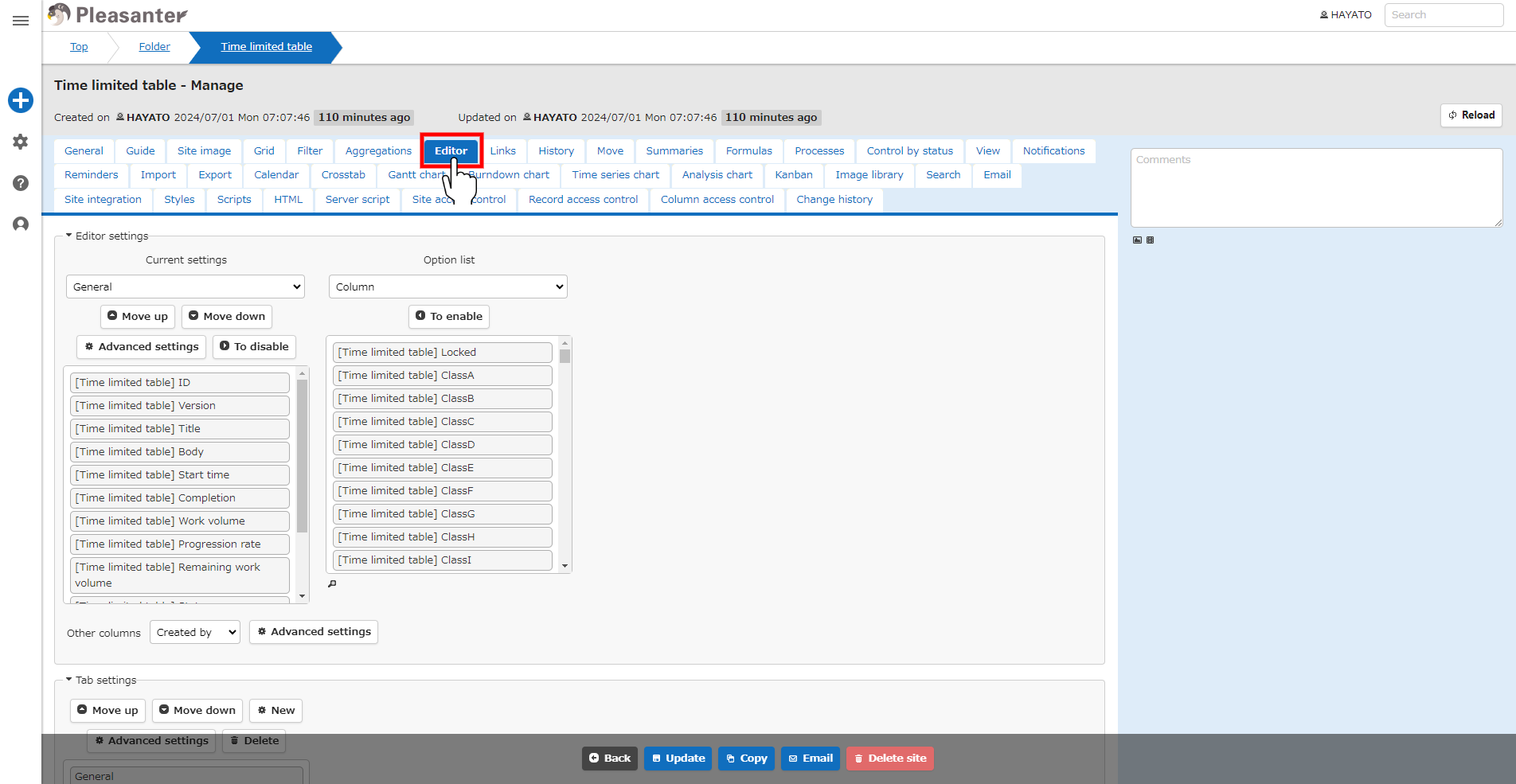
1. Select "ClassA" from the "Option list". You can find "ClassA" by using the filter function of the "Option list". For details, see "Editor column settings".
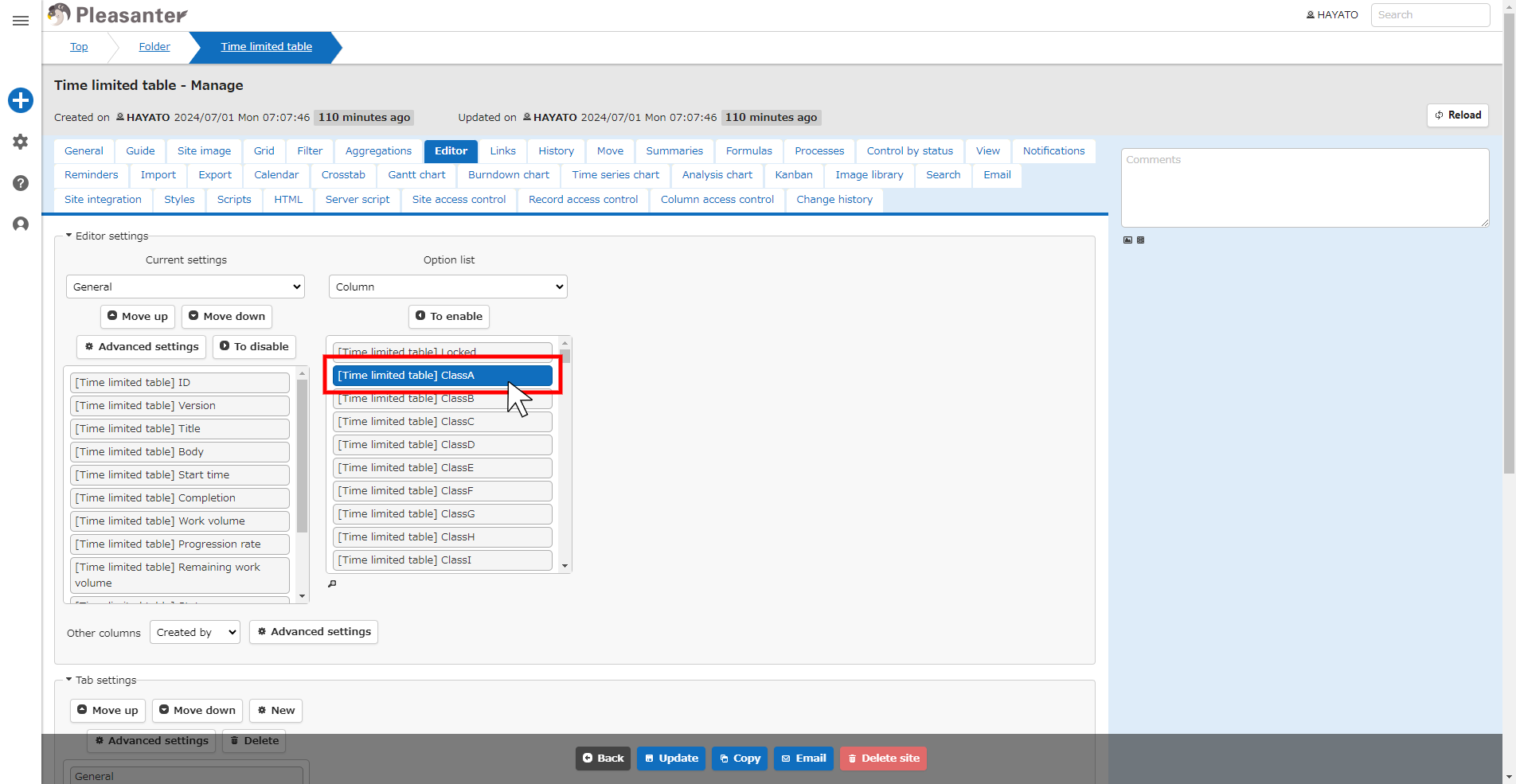
1. Click the "To Enable" button.
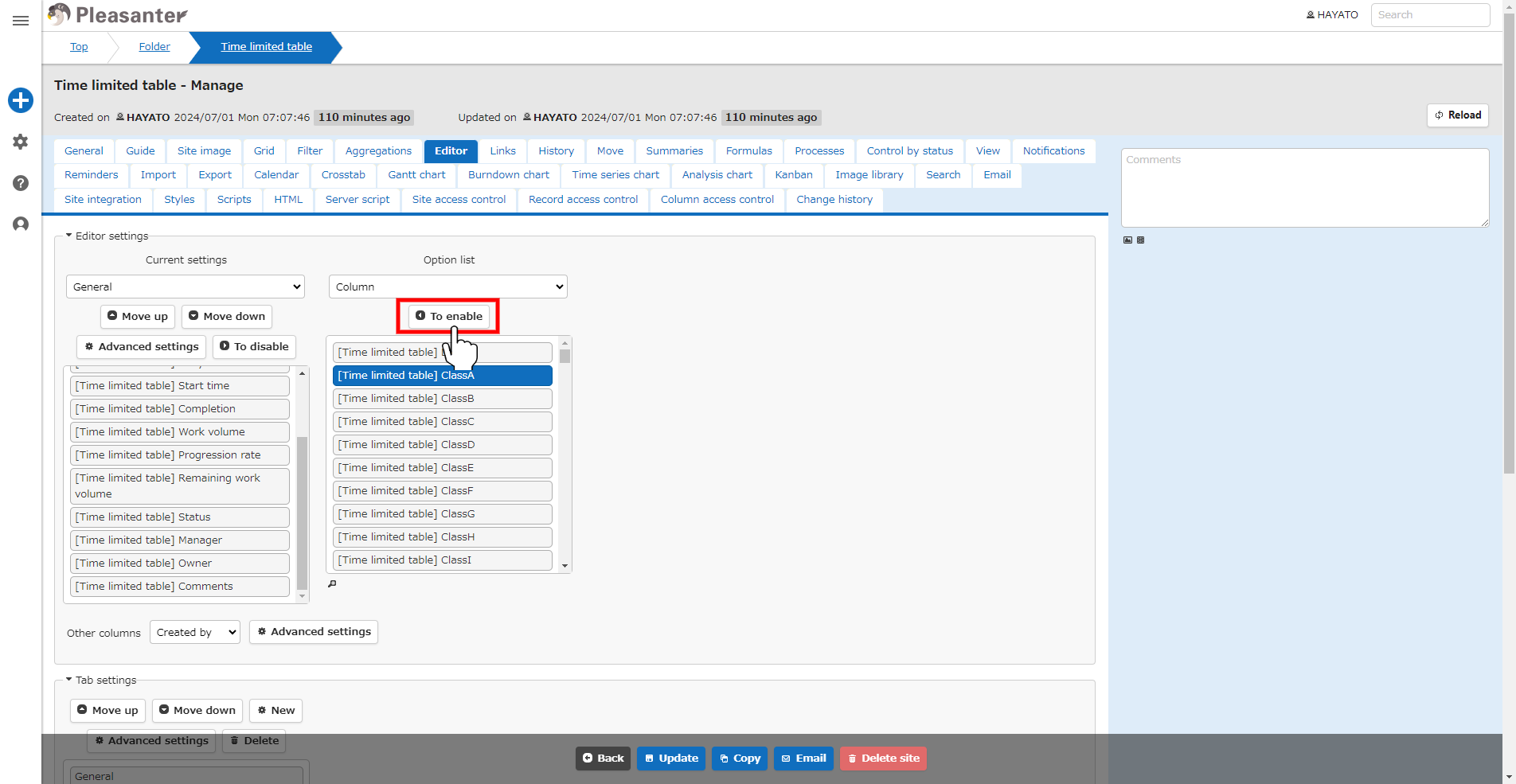
1. Confirm that "ClassA" has been moved to "Current settings" and click the "Advanced settings" button.
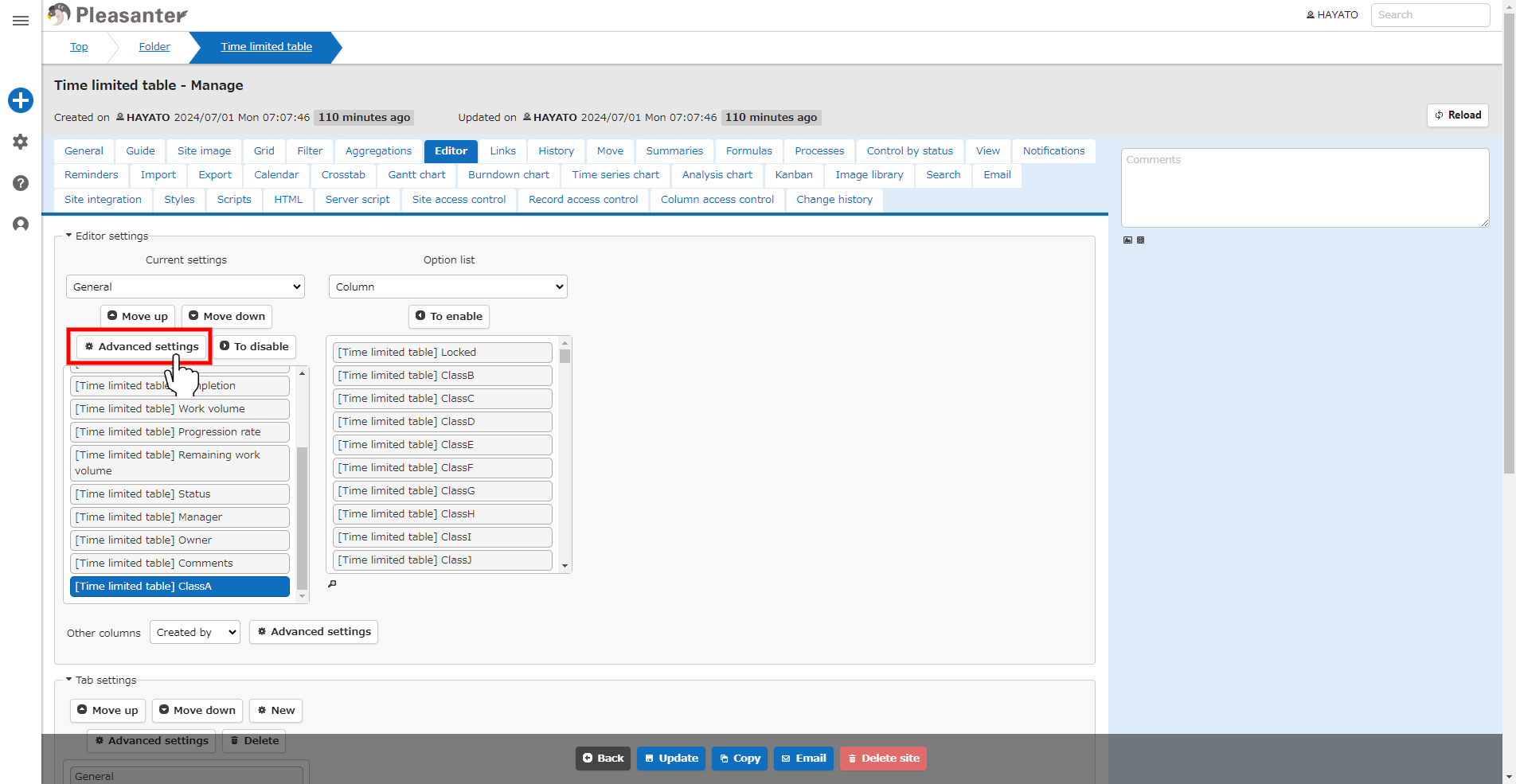
1. Edit the settings and click the "Change" button. *In this case, edit "Name Displayed" and "Option list".
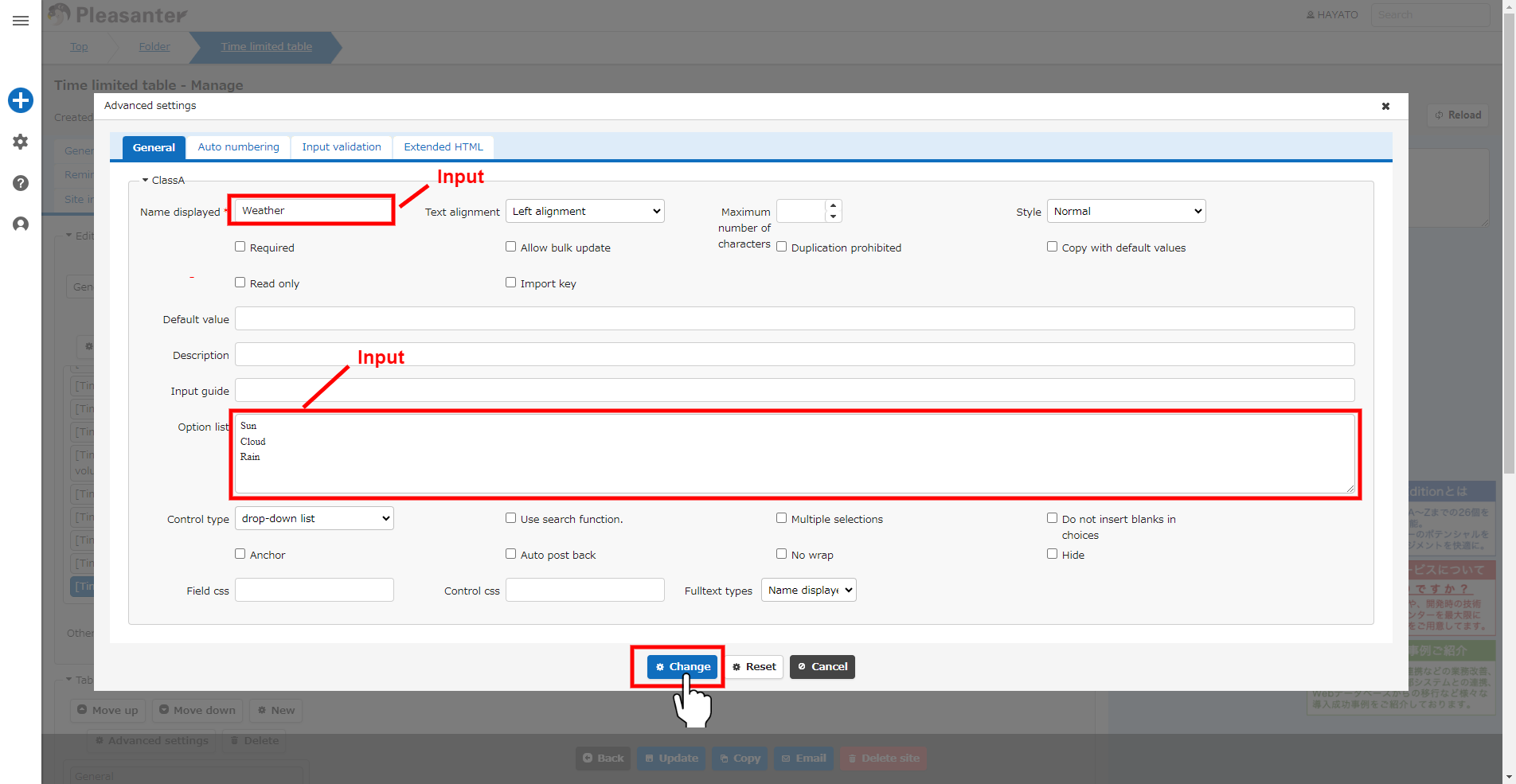
1. Click the "Update" button at the bottom of the screen.
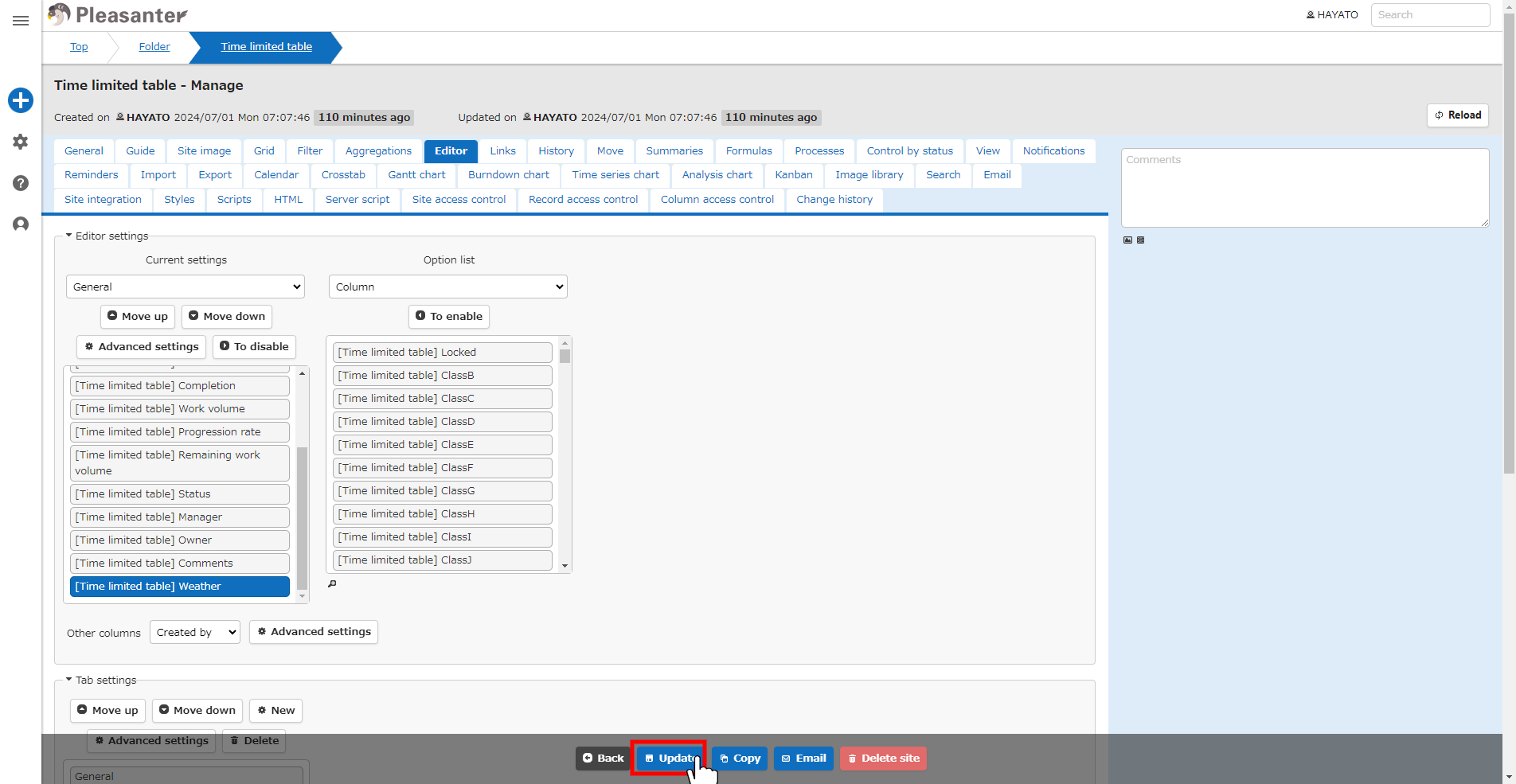
1. Check the message and click the "Back" button at the bottom of the screen.
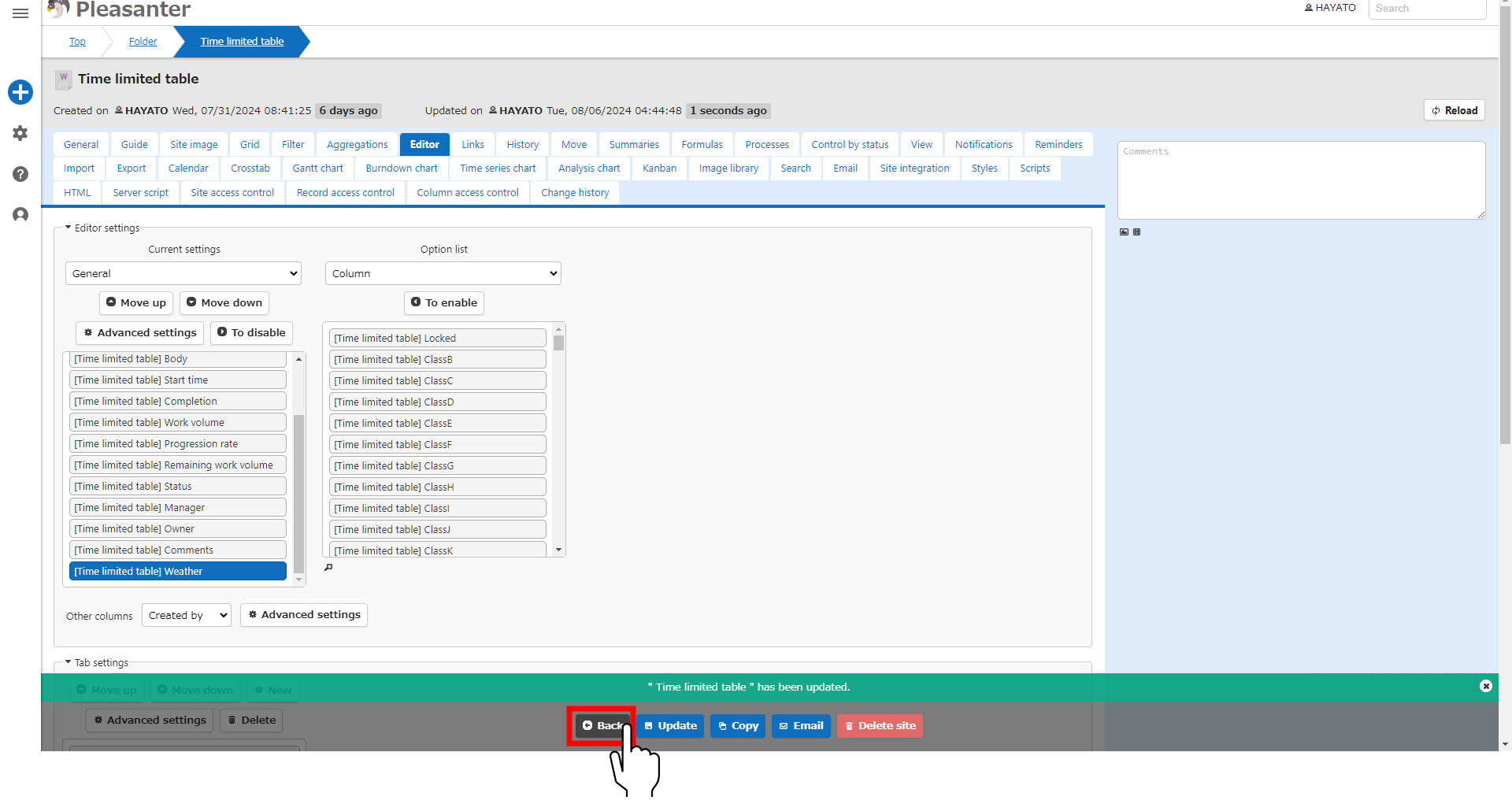
1. Click any record.
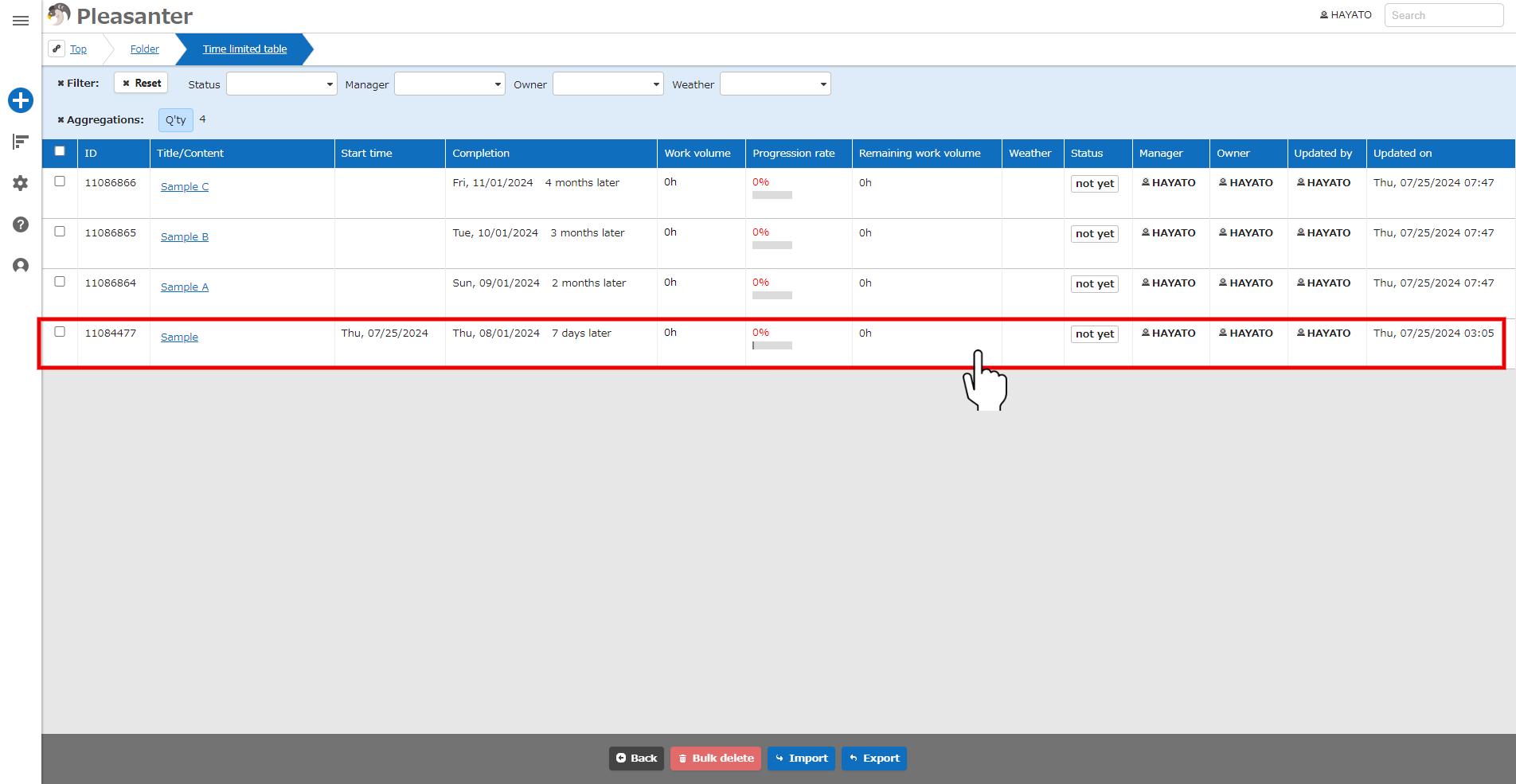
1. Set the new column and click the "Update" button at the bottom of the screen.
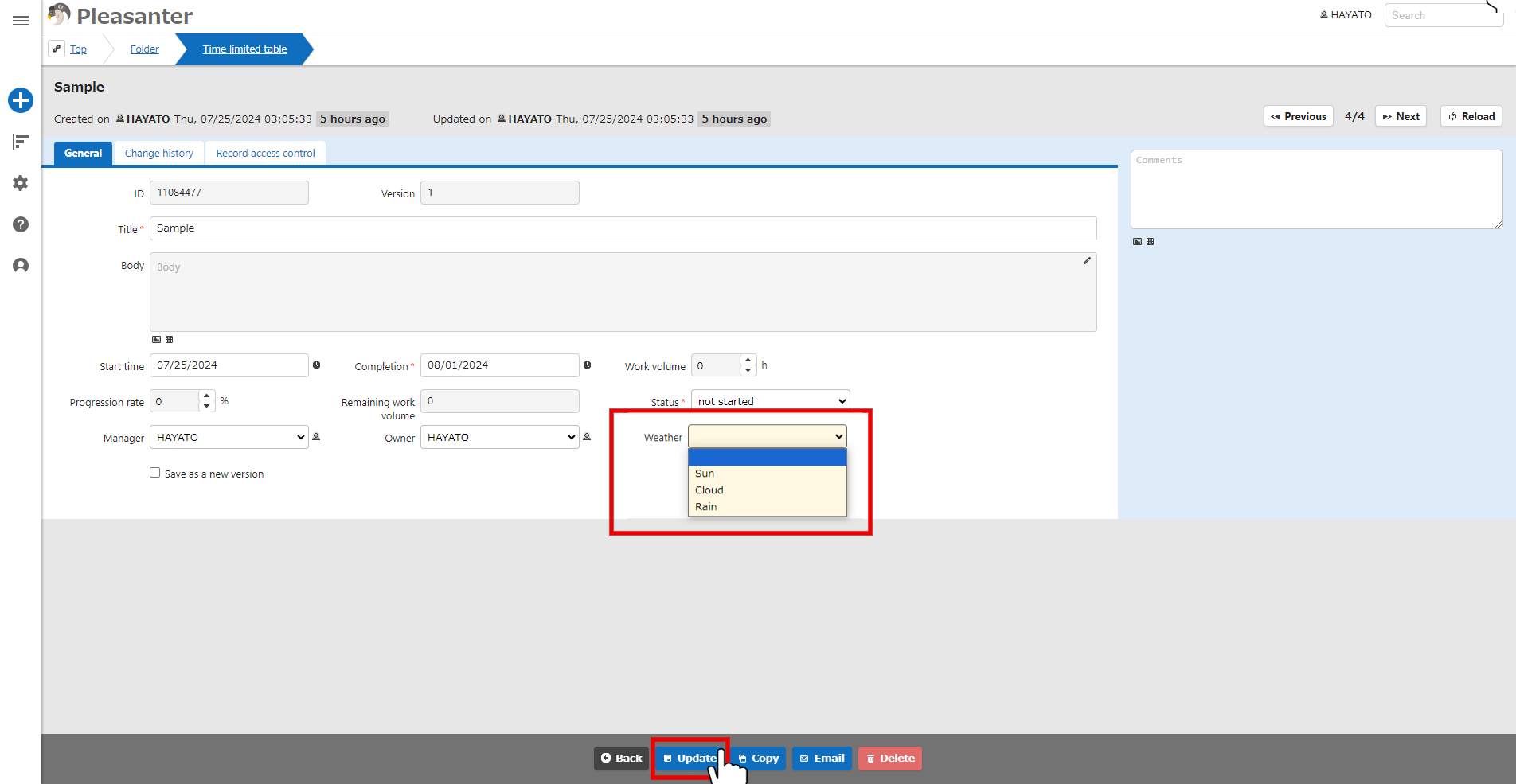
1. This completes the addition of a column to the record.
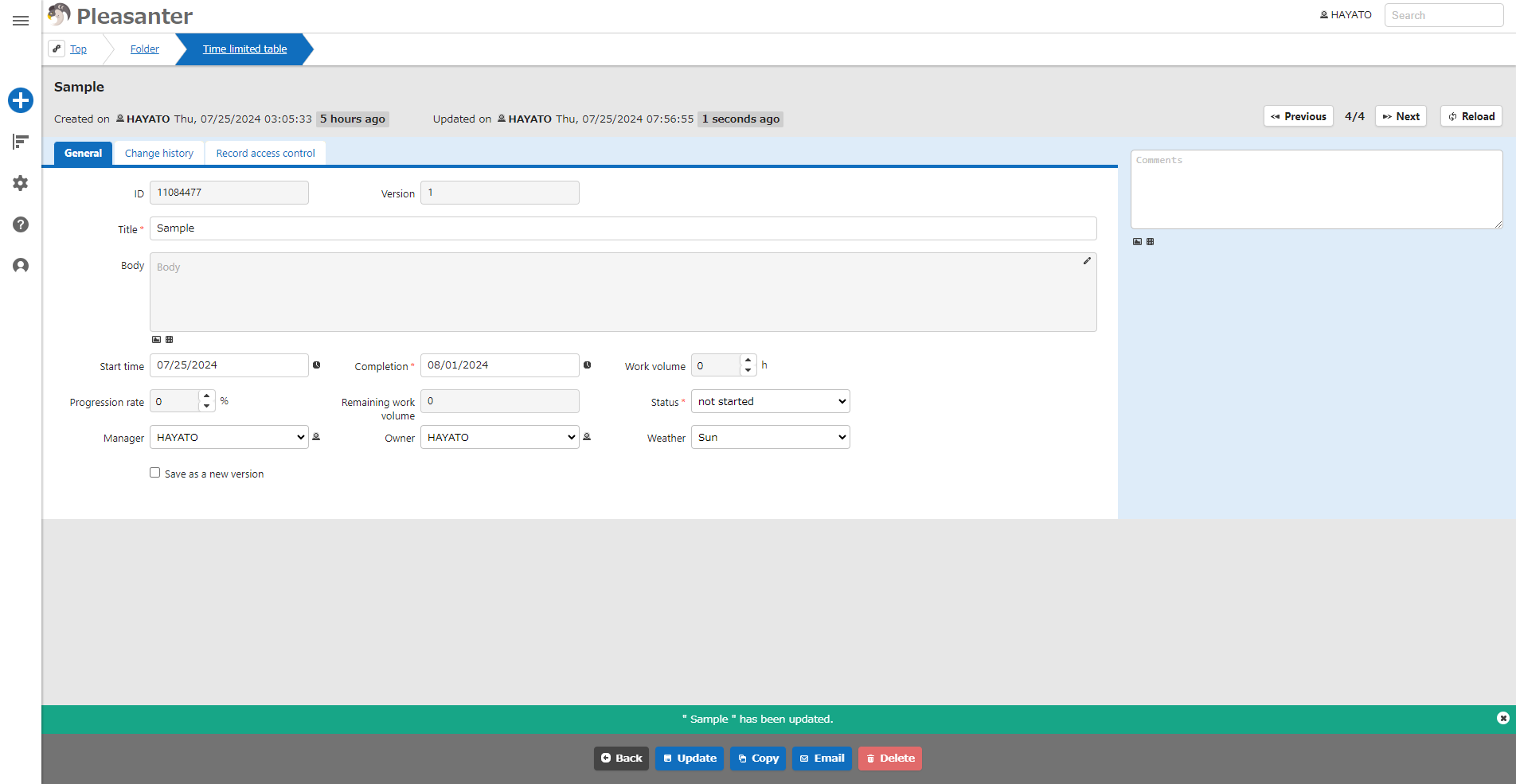
For details on adding columns, please see below.
<div id="ManualList"><ul><li><a href="/en/manual/table-management-what-is-items">Manage Table: Items</a><span>10.24.2025 up</span></li>
<li><a href="/en/manual/table-management-column">Manage Table: Items: Basic</a><span>10.24.2025 up</span></li>
<li><a href="/en/manual/table-management-id">Manage Table: Items: ID</a><span>12.09.2025 up</span></li>
<li><a href="/en/manual/table-management-ver">Manage Table: Items: Version</a><span>12.09.2025 up</span></li>
<li><a href="/en/manual/table-management-title">Manage Table: Items: Title</a><span>12.09.2025 up</span></li>
<li><a href="/en/manual/table-management-body">Manage Table: Items: Body</a><span>12.09.2025 up</span></li>
<li><a href="/en/manual/table-management-start-time">Manage Table: Items: Start Time</a><span>12.09.2025 up</span></li>
<li><a href="/en/manual/table-management-completion-time">Manage Table: Items: Completion</a><span>12.09.2025 up</span></li>
<li><a href="/en/manual/table-management-work-value">Manage Table: Items: Work Volume</a><span>12.09.2025 up</span></li>
<li><a href="/en/manual/table-management-progress-rate">Manage Table: Items: Progression Rate</a><span>12.09.2025 up</span></li>
<li><a href="/en/manual/table-management-remaining-work-value">Manage Table: Items: Remaining Work Volume</a><span>12.09.2025 up</span></li>
<li><a href="/en/manual/table-management-status">Manage Table: Items: Status</a><span>12.09.2025 up</span></li>
<li><a href="/en/manual/table-management-manager">Manage Table: Items: Manager</a><span>12.09.2025 up</span></li>
<li><a href="/en/manual/table-management-owner">Manage Table: Items: Owner</a><span>12.09.2025 up</span></li>
<li><a href="/en/manual/table-management-lock">Manage Table: Items: Locked</a><span>12.09.2025 up</span></li>
<li><a href="/en/manual/table-management-class">Manage Table: Items: Class</a><span>12.09.2025 up</span></li>
<li><a href="/en/manual/table-management-num">Manage Table: Items: Numeric Value</a><span>12.09.2025 up</span></li>
<li><a href="/en/manual/table-management-date">Manage Table: Items: Date</a><span>12.09.2025 up</span></li>
<li><a href="/en/manual/table-management-description">Manage Table: Items: Description</a><span>12.09.2025 up</span></li>
<li><a href="/en/manual/table-management-check">Manage Table: Items: Check </a><span>12.09.2025 up</span></li>
<li><a href="/en/manual/table-management-attachments">Manage Table: Items: Attachments</a><span>12.09.2025 up</span></li>
<li><a href="/en/manual/table-management-comments">Manage Table: Items: Comments</a><span>12.09.2025 up</span></li>
<li><a href="/en/manual/table-management-creator">Manage Table: Items: Created By</a><span>12.09.2025 up</span></li>
<li><a href="/en/manual/table-management-updator">Manage Table: items: Updated By</a><span>12.09.2025 up</span></li>
<li><a href="/en/manual/table-management-created-time">Manage Table: Items: Created On</a><span>12.09.2025 up</span></li>
<li><a href="/en/manual/table-management-updated-time">Manage Table: Items: Updated On</a><span>12.09.2025 up</span></li></ul></article></div><input id="SearchTextHidden" type="hidden" value="" />
#### [<< Return to Operation Guide Index](/manual/basic-operations)
