Create a record
[<< Return to Operation Guide Index](/manual/basic-operations)
## Preparation
To create a record, you need a table.
If you haven't created a table yet, please refer to "[Create a table](/manual/basic-operations-table)" to create one.
## Manual
1. In the table where you want to create a record, click "Create New" in the upper right corner of the screen.

1. Enter the items on the Create New screen (items marked with "*" must be filled in), then click "Create" at the bottom of the screen.

1. Check the message and click "Back" at the bottom of the screen.

1. The record is complete.
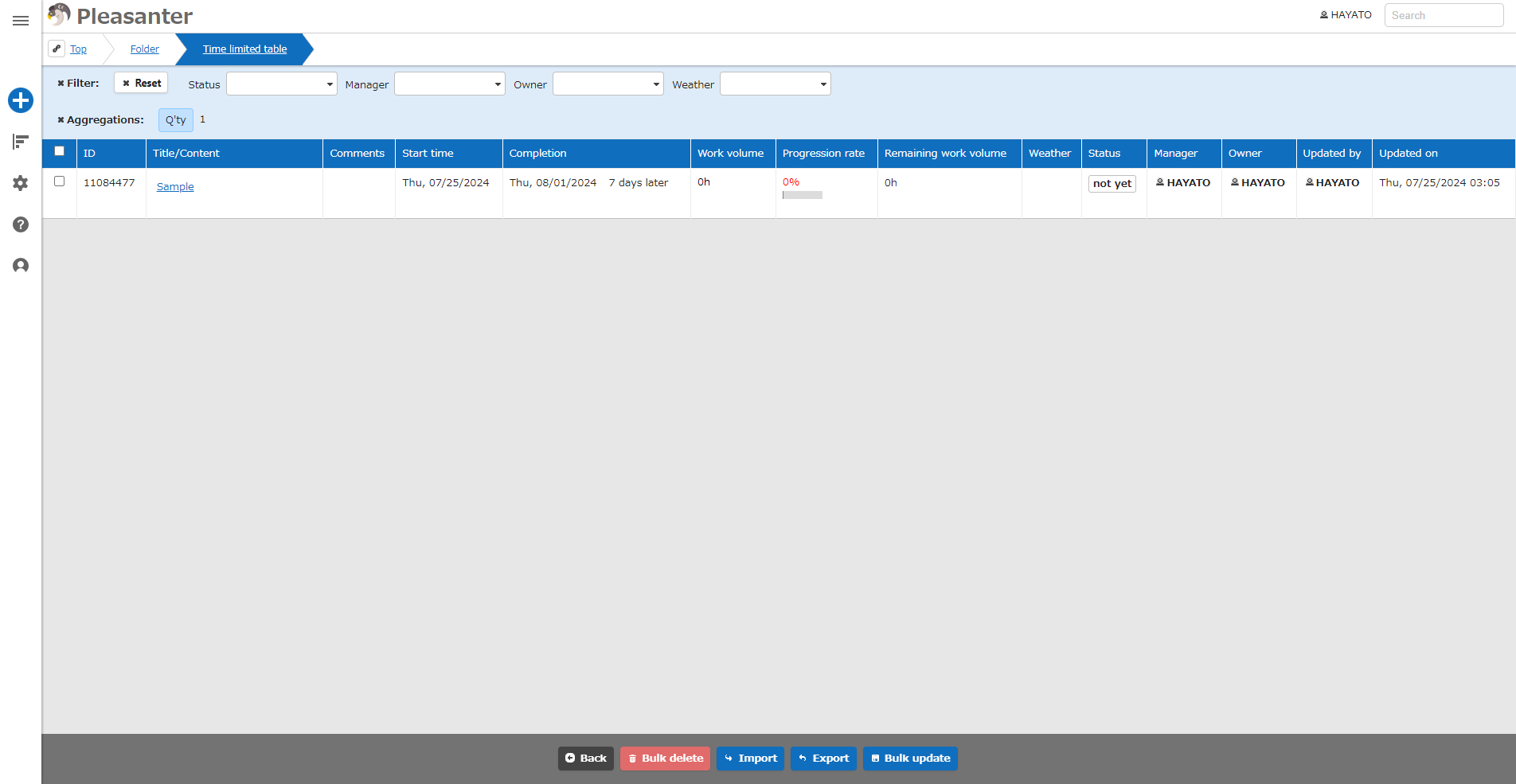
For details on creating records, see below.
[Table Function: Create A New Record](table-record-new)
[Table Function: Upload Attachment To Record](table-record-attachment-upload)
[Table Function: Download Record Attachments](table-record-attachment-download)
[Table Function: Delete Record Attachment](table-record-attachment-delete)
[Table Function: Register Image to Record](table-record-upload-picture)
#### [<< Return to Operation Guide Index](/manual/basic-operations)
