Table Function: Calendar Display of Records
## Overview
Displays the "Records" stored in the "[Table](/en/manual/table)" in "[Calendar](/en/manual/table-management-calendar)" format.
## Prerequisites
Read Permission is required.
## Operation Procedure
1. Open the table list screen.
1. Open the "Display" menu and click "[Calendar](/en/manual/table-management-calendar)".
## Display Switching Items
### Calendar Type: Standard

|Item name|Description|Setting method
|:---|:---|:---|
|Classification|Display a calendar for each classification item. |Specify the classification item for which the option list is set. |
|Period|Switch the calendar display by year or by month. In year view, you cannot move the date by drag-and-drop. |Specify the year, month, or week. |
|Item|Set which date item is used as the basis for displaying records on the calendar. In a table with due dates, records can be displayed in a combined start-to-finish state. |Specify any date field. |
|Date|Switch the display to the month that includes the specified date in the currently displayed calendar unit. |Specify any date. |
|Date navigation buttons|Use the previous and next buttons to switch the display to the next month or week. Use the Today button to switch to a display including the current day in the currently displayed calendar unit. ||
### Calendar Type: FullCalendar

|Item name|Description|Setting method
|:---|:---|:---|
|Item|Set which date item is used as the basis for displaying records on the calendar. In a table with due dates, records can be displayed in a combined start-to-finish state. |Specify any date field. |
|Month button|Switch to a monthly display. ||
|Week button|Switch to a weekly display. ||
|Day buttom|Switch to a daily hourly unit display. ||
|List button|Switch to a list format display by month. ||
|Date move button|Use the < Button, > button to switch the currently displayed calendar to the next month, week, or day. Use the Today button to switch to a display including the current day in the currently displayed calendar unit. ||
## Record Operation
### Display the Editor Screen
Click the pencil mark or double-click the record to display the editor screen.
### Change the Record Date
Dates can be changed by dragging and dropping records. Calendar type: Drag and drop is not available if the period is set to years by default. If the FullCalendar is displayed in the list display, Calendar type: Drag and drop is not available.
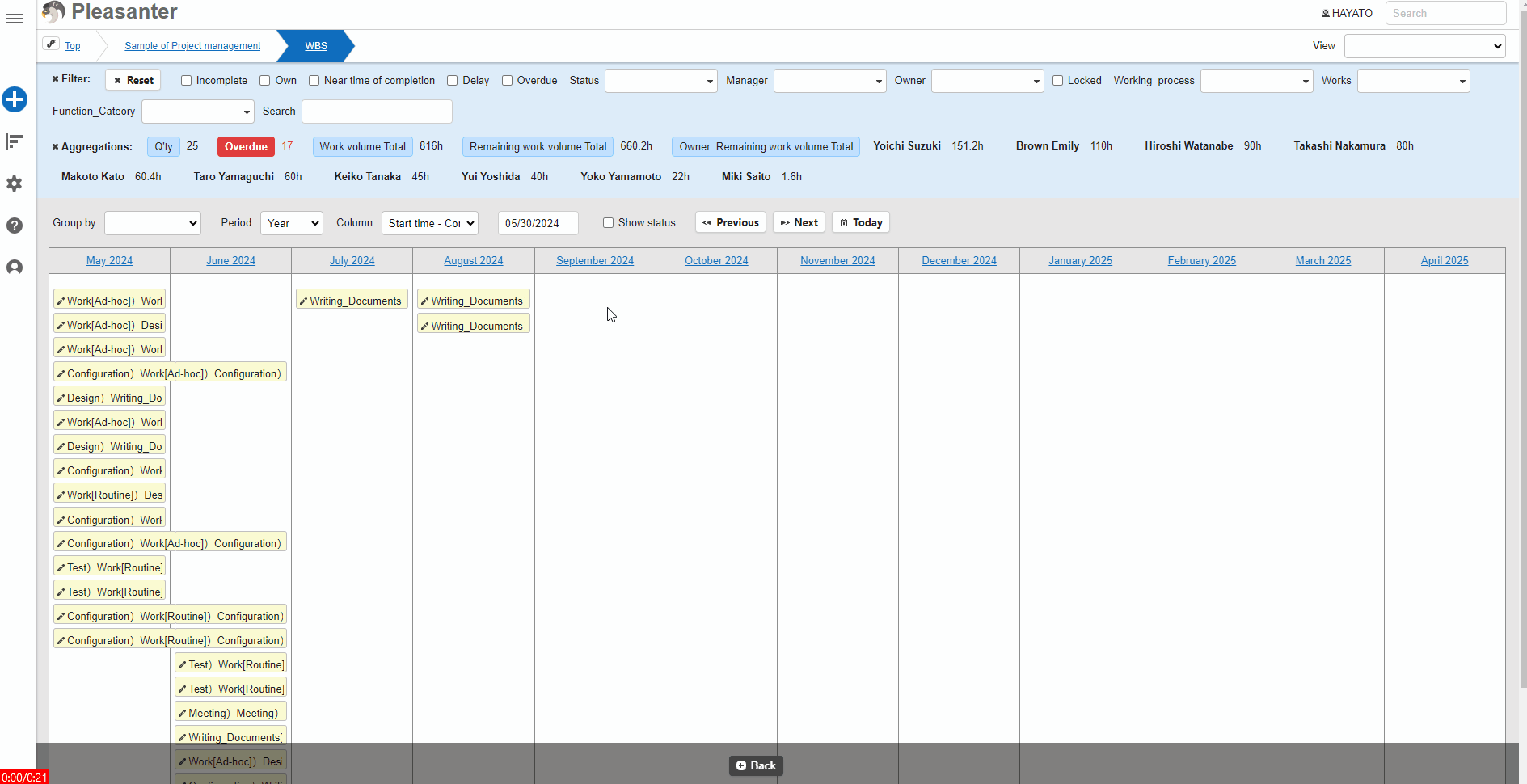

## Settings for Displaying Status
If you want to display the status on the calendar, check the "Show Status" checkbox.
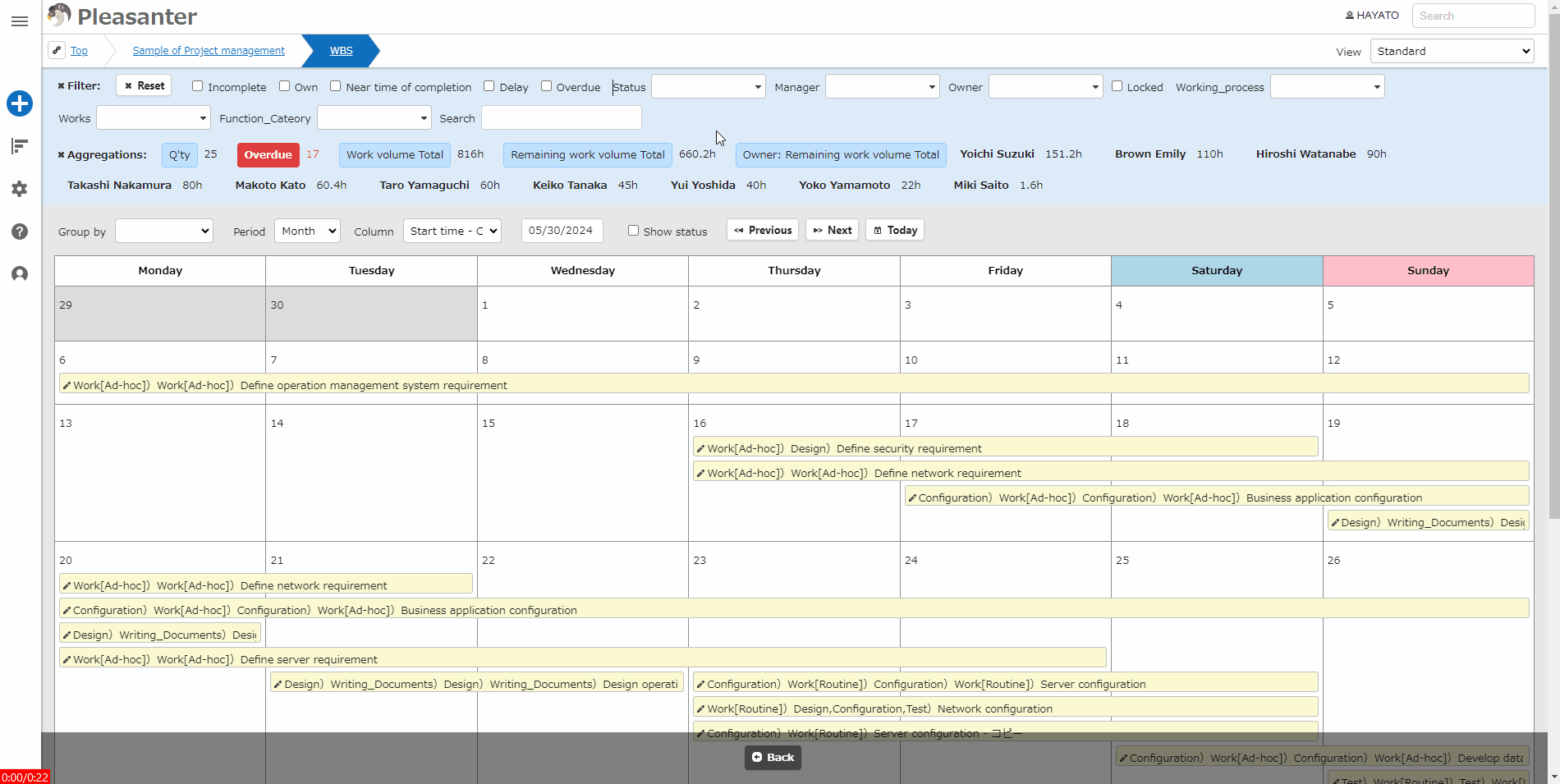

## Related Information
<div id="ManualList"><ul><li><a href="/en/manual/table">Table Function</a><span>08.13.2024 up</span></li></ul></article>
<ul><li><a href="/en/manual/table-management-calendar">Table Management: Calendar</a><span>08.13.2024 up</span></li></ul></article></div><input id="SearchTextHidden" type="hidden" value="" />
