Set Up to Send Notifications to Chatwork
## Prerequisite
Register as a user of Chatwork.
https://go.chatwork.com/en/
## Get room ID and API token
Log in to chatwork.
https://go.chatwork.com/en/
### Get room ID
1. Note the number to the right of #!rid in the URL. This number is the room ID.

### Get API token
1. Click on your user name in the upper right corner of the screen to open preferences.

1. Click API Token on the left side of the screen to open API Token settings.

1. Note the API token displayed.
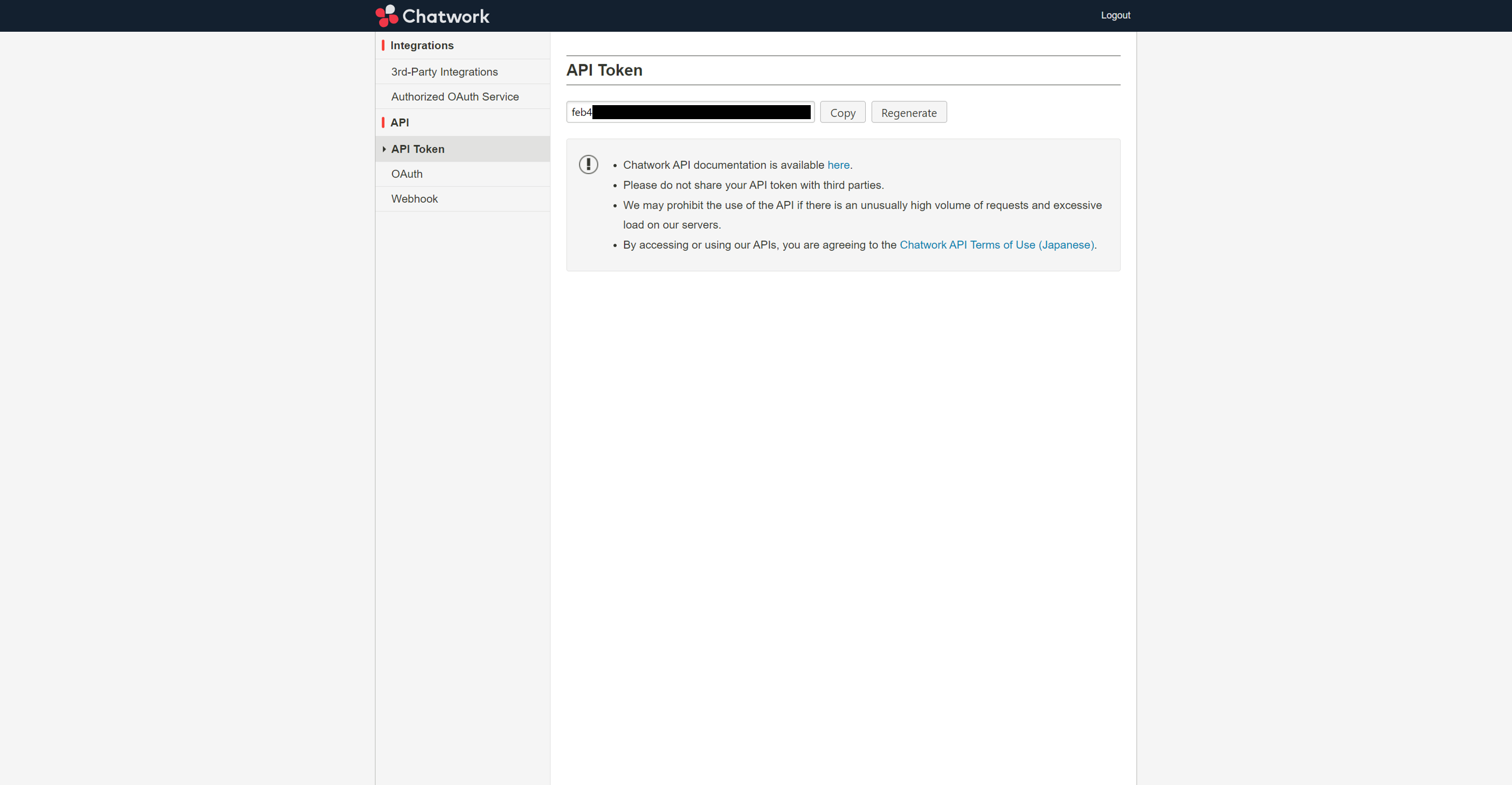
## Pleasanter Setting
1. Select the table to set up notifications and open the "[Manage Table](/en/manual/table-management)" - "「Notification」" tab. Click the "Create New" button.

2. Select "Chatwork" in the Notification Types. Enter the following in the Address and Token fields and click the "Add" button.
* Address → https://api.chatwork.com/v2/rooms/{room ID}/messages
Replace the {room ID} portion with the room ID that you have been noting.
* Token → Anticipated API Token

3. Click the "Update" button. This completes this procedure.

