Table Function: Cross-tabulation Display of Records
## Overview
Displays the records stored in the "[Table](/en/manual/table)" in "Crosstab" format.
## Prerequisites
* Read permissions are required.
## Operation Procedure
1. Open the table list screen.
1. Open the "Display" menu and click "Crosstab".
## Display Switching Columns
By adding class column, you can increase the number of vertical and horizontal aggregation columns. For class column, you can select a class column or a date column. For row classification, you can select a class column or a numerical value column. The aggregation can be toggled between count, total, average, maximum, and minimum. Date display can be month, week, or day.
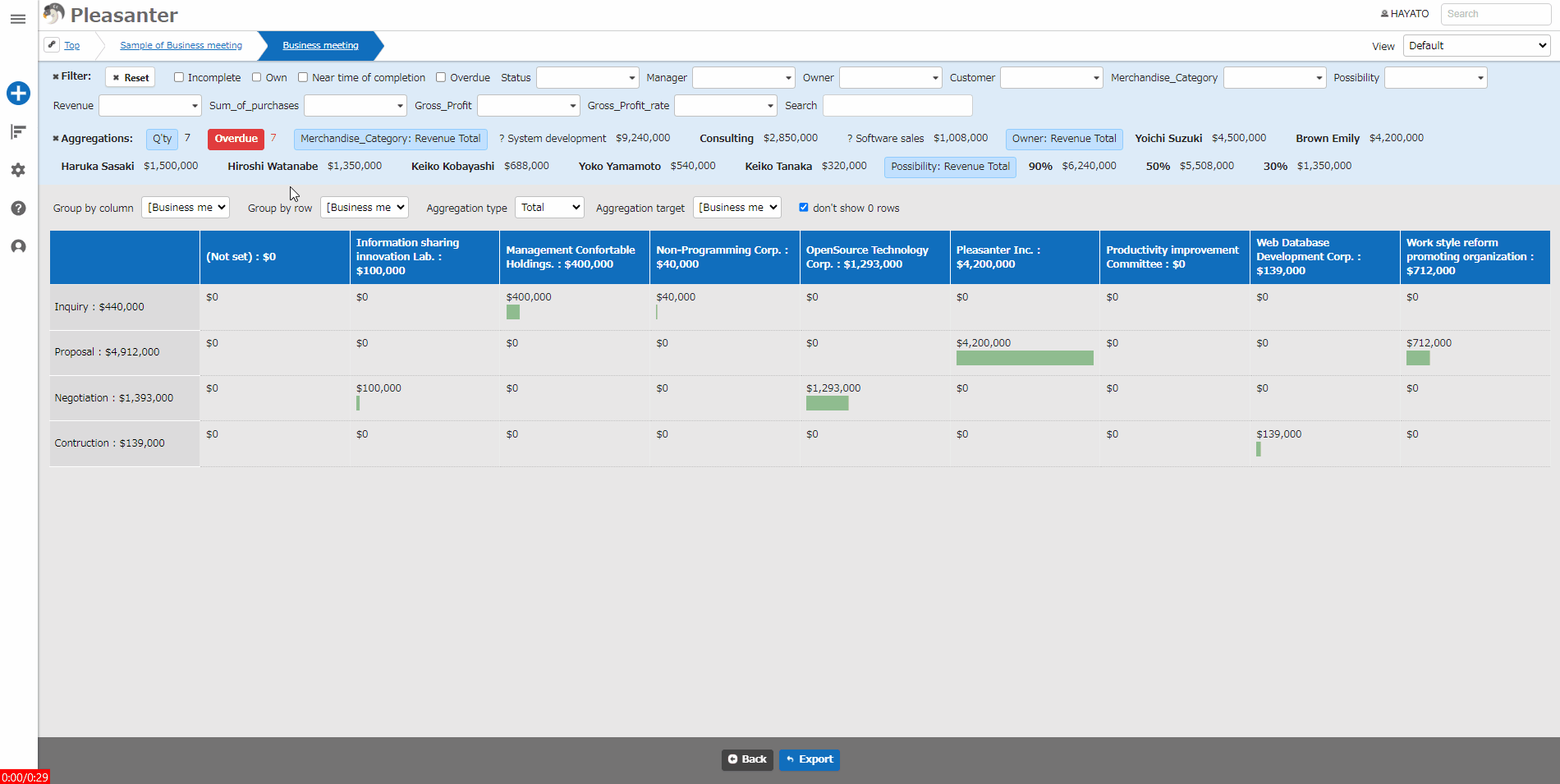
## Cross-tabulation Settings
You can change the cross-tabulation settings. This operation requires site administrator permissions.
1. Open the target table.
1. Click "[Manage Table](/en/manual/table-management)" from the "Manage" menu.
1. Open the "Crosstab" tab.
1. Set up according to the table below.
|Column name|Description|Setting method|
|:---|:---|:---|
|Enable|Enable/Disable cross-tabulation|Check to enable cross-tabulation|
1. Click the "Update" button at the bottom of the screen.
## Conditions For Selectable Columns In Class Column
1. "[Class Column](/en/manual/table-management-class)" or "[Date Column](/en/manual/table-management-date)" with options
1. Columns for which "[Multiple Selection](/en/manual/table-management-multiple-selections)" is not specified
1. Columns that are enabled on the edit screen
1. Columns that have not been unreadable in "「Column Access Control」"
## Conditions For Selectable Columns In Row Classification
1. "[Class Column](/en/manual/table-management-class)" or "「Numeric Value Column」" with options
1. Columns other than multiple selections
1. Columns that are enabled on the edit screen
1. Columns that have not been unreadable in "「Column Access Control」"
## Settings For Not Displaying Rows With 0
If you want to display only rows with values, check the "Do not display rows with 0" checkbox.

You can filter by row, but not by column.
## Related Information
<div id="ManualList"><ul><li><a href="/en/manual/table">Table Function</a><span>08.13.2024 up</span></li></ul></article>
<ul><li><a href="/en/manual/table-management">Manage Table</a><span>12.09.2025 up</span></li></ul></article>
<ul><li><a href="/en/manual/table-management-class">Manage Table: Items: Class</a><span>12.09.2025 up</span></li>
<li><a href="/en/manual/table-management-date">Manage Table: Items: Date</a><span>12.09.2025 up</span></li></ul></article>
<ul><li><a href="/en/manual/table-management-multiple-selections">Manage Table: Editor: Column Advanced Settings: Multiple Selection</a><span>10.02.2024 up</span></li></ul></article></div><input id="SearchTextHidden" type="hidden" value="" />
