Manage Table: Editor: Column Advanced Settings: Option List: Filter, Sort, Display Format
## Overview
You can use a customized list of options by writing the "[Option List](/en/manual/table-management-choices-text)" in JSON format.
## Limitations
1. Cannot be used with columns other than "[Owner Column](/en/manual/table-management-owner)", "[Manager Column](/en/manual/table-management-manager)", and "[Class Column](/en/manual/table-management-class)".
## Prerequisites
1. "Site Administration Permission" is required to configure settings.
## Operation Procedure
Open the advanced settings of the classification in the Editor tab, and write the display method of the options in JSON format in the option list.
### For Depts, Groups, and Users
|Column name|Description|
|:--|:-----|
|TableName|Specify Depts, Groups, and Users to display departments, groups, and users in the option. |
|MembersOnly|Used when Depts, Groups, and Users are specified. Only departments, groups, and users granted access rights are displayed. |
|SearchFormat|Specify the display format when "[Use Search Function](/en/manual/table-management-use-search)" is enabled. |
|View: ColumnFilterHash|Use "[JSON Data Layout: View](/en/manual/api-view)" to filter and display options by specific columns. The filter value can be specified as a constant. |
|View: ColumnFilterExpressions|Use "[JSON Data Layout: View](/en/manual/api-view)" to filter and display options by specific columns. The filter value can be specified as a constant. |
|View: ColumnSorterHash|Use "[JSON Data Layout: View](/en/manual/api-view)" to sort and display options by specific columns. |
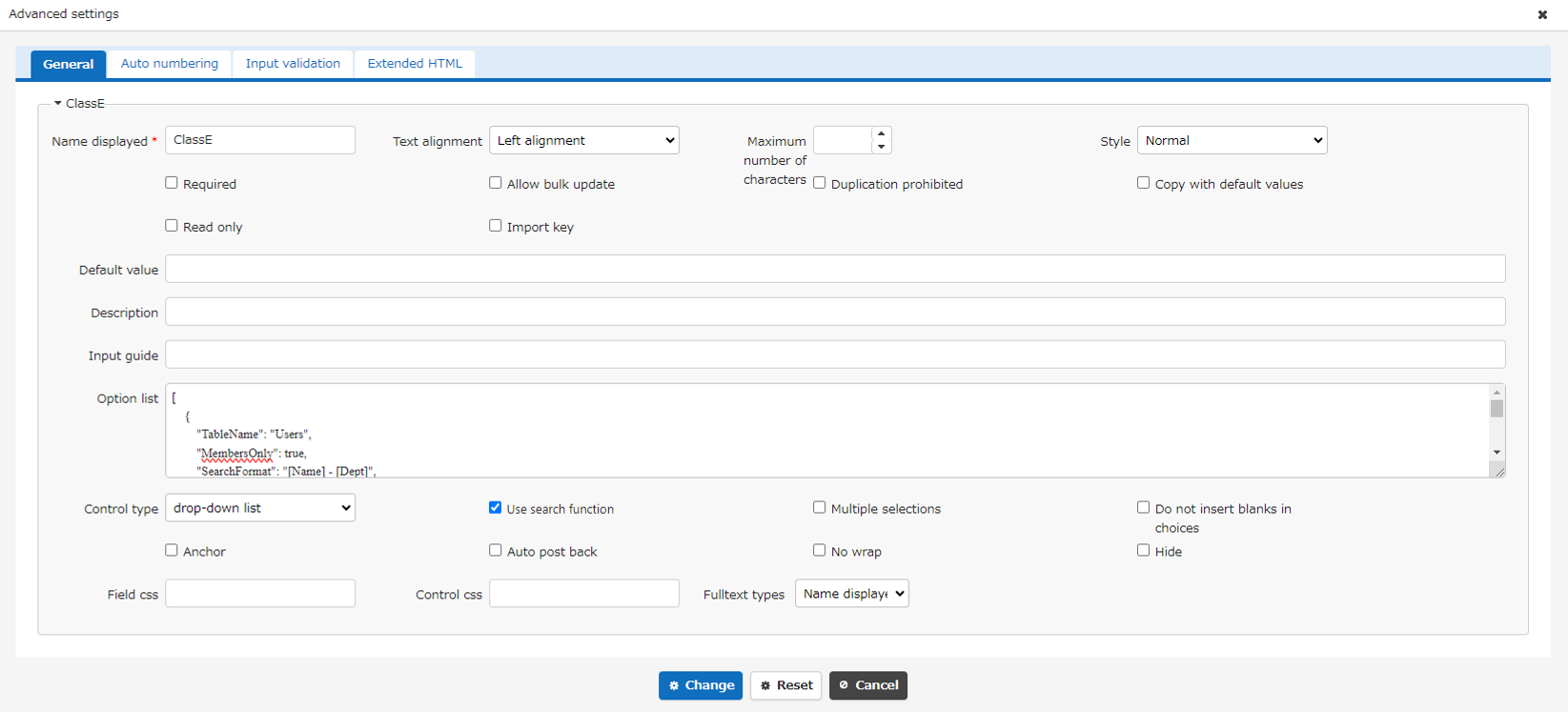
The following example displays a list from the user table in the format "Name - Dept", then department and name in ascending order.
##### JSON
```
[
{
"TableName": "Users",
"MembersOnly": true,
"SearchFormat": "[Name] - [Dept]",
"View": {
"ColumnSorterHash": {
"DeptCode": "asc",
"Name": "asc"
}
}
}
]
```
The following example displays a list from the user table in the format of "Name - Email Address", in ascending order of name.
##### JSON
```
[
{
"TableName": "Users",
"SearchFormat": "[Name] - [MailAddresses]",
"View": {
"ColumnSorterHash": {
"Name": "asc"
}
}
}
]
```
The following example extracts and displays users belonging to the specified department code from the user table.
##### JSON
```
[
{
"TableName": "Users",
"MembersOnly": false,
"SearchFormat": "[Name] - [Dept]",
"View": {
"ColumnFilterHash": {
"DeptCode":"[\"200600\",\"200610\",\"200620\"]"
},
"ColumnFilterSearchTypes":{
"DeptCode": "ExactMatchMultiple"
}
}
}
]
```
The following example extracts and displays users belonging to a specified group ID from the user table.
##### JSON
```
[
{
"TableName": "Users",
"View": {
"ColumnFilterHash": {
"Groups": "[1,2]"
}
}
}
]
```
#### Example of Display in Search Dialog
Displayed in the format specified in SearchFormat: "[Name] - [Dept]".
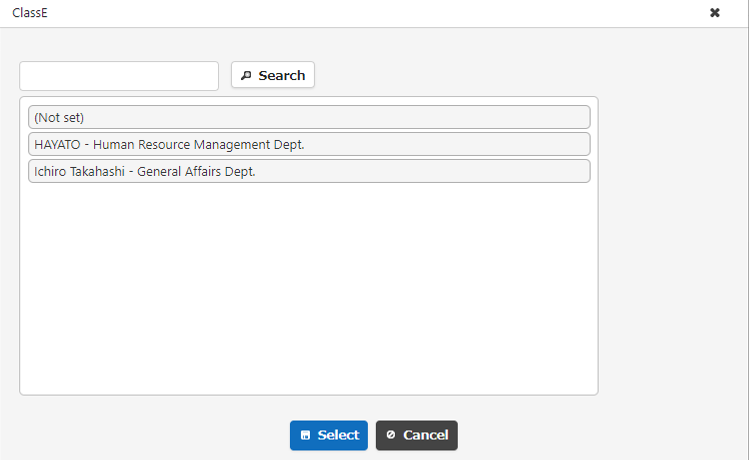
### Link to Table
|Column name|Description|
|:--|:-----|
|SiteId|Specify the site ID of the linked table. |
|Priority|You can use the "[Link](/en/manual/table-management-choices-text-link)" function to control the display order of linked tables. |
|NoAddButton|Specify true if you want to hide the create button for the linked column. This column is optional. |
|SearchFormat|Specify the display format when "[Use Search Function](/en/manual/table-management-use-search)" is enabled. This column is optional. |
|View: ColumnFilterHash|Use "[JSON Data Layout: View](/en/manual/api-view)" to filter the options by a specific column and display them. The filter value can be specified as a variable. This column is optional. |
|View: ColumnFilterExpressions|Use "[JSON Data Layout: View](/en/manual/api-view)" to filter the options by a specific column and display them. The filter value can be specified as a variable. This column is optional. |
|View: ColumnSorterHash|Use "[JSON Data Layout: View](/en/manual/api-view)" to sort the options by a specific column and display them. This column is optional. |
|Lookups|Use the "[Lookup](/en/manual/table-management-lookup)" function to post columns. This column is optional. |
In the example below, a list is displayed in ascending order by title for records with CheckA turned on in the table with site ID: 12345. When a value is selected, the linked ClassA is posted to ClassB, and the linked ClassB is posted to ClassC.
##### JSON
```
[
{
"SiteId": 12345,
"NoAddButton": false,
"View": {
"ColumnFilterHash": {
"CheckA": true
},
"ColumnSorterHash": {
"Title": "asc"
}
},
"Lookups": [
{
"From": "ClassA",
"To": "ClassB",
"Type": 0
},
{
"From": "ClassB",
"To": "ClassC",
"Type": 0
}
]
}
]
```
### When you do not want to include yourself or your department in the option
You can exclude yourself and your department from the options by specifying ExcludeMe in the JSON of the option list.
Use this when you do not want the logged-in user to be selected as the approver in an approval workflow using a process button, etc.
##### JSON
```
[
{
"TableName": "Users",
"ExcludeMe": true
}
]
```
##### Notes
If you specify [[Self]] as the default value for the editor settings, you and your department will be set, so as a general rule, do not specify it.
[FAQ: How to use user, dept, and group options in classification columns](/manual/faq-class-column-functions)
Hide the login user/affiliated department setting button by setting the style "display: none;" or similar.
[Manage Table: Editor: Column Advanced Settings: Option List: Login User Settings Button](/manual/table-management-choices-text-own-user)
### How to Specify ColumnFilterExpressions
For information on how to specify ColumnFilterExpressions to narrow down the option list by the value of another column, please refer to the following manual.
[Manage Table: Editor: Column Advanced Settings: Option List: Filter (narrow the option list by the value of other columns)](/manual/table-management-choice-json-column-filter-expressions)
## Related Information
<div id="ManualList"><ul><li><a href="/en/manual/table-management-manager">Manage Table: Items: Manager</a><span>12.09.2025 up</span></li>
<li><a href="/en/manual/table-management-owner">Manage Table: Items: Owner</a><span>12.09.2025 up</span></li>
<li><a href="/en/manual/table-management-class">Manage Table: Items: Class</a><span>12.09.2025 up</span></li></ul></article>
<ul><li><a href="/en/manual/table-management-choices-text">Manage Table: Editor: Column Advanced Settings: Option List</a><span>11.27.2025 up</span></li>
<li><a href="/en/manual/table-management-choices-text-link">Manage Table: Editor: Column Advanced Settings: Option List: Link</a><span>10.11.2024 up</span></li>
<li><a href="/en/manual/table-management-lookup">Table Management: Editor: Item Detail Settings: Choice List: Lookup</a><span>08.13.2024 up</span></li>
<li><a href="/en/manual/table-management-use-search">Table Management: Editor: Item Detail Settings: Use Search function</a><span>08.13.2024 up</span></li></ul></article>
<ul><li><a href="/en/manual/api-view">Developer Function: JSON Data Layout: View</a><span>01.06.2025 up</span></li></ul></article></div><input id="SearchTextHidden" type="hidden" value="" />
